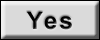Inspection Procedure 6: The smartphone-linked functions do not work normally.
| caution | Before replacing the multivision display, ensure that the power supply circuit, the ground circuit and the communication circuit are normal. |
TECHNICAL DESCRIPTION (COMMENT)
When the smartphone-linked functions do not work normally, the USB cable or multivision display may be defective.
| note | Before troubleshooting, check that the smartphone link function works normally as a single unit. |
TROUBLESHOOTING HINTS
- The multivision display may be defective
- The USB cable may be defective
- The smartphone may be defective
DIAGNOSIS
STEP 1. Check if the error message is displayed on the multivision display.
STEP 2. Check the smartphone setting.
The smartphone must satisfy the followings: (Refer to the Owners Handbook.)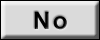 The smartphone must the conditions above.
The smartphone must the conditions above.
- The smartphone is supported by this system.
- The smartphone is unlocked.
- The smartphone is connected via USB.
- System requirements are satisfied (installed operating system must support CarPlay and Android Auto).
- The clock time in the smartphone corresponds to that in the multivision display.
Is the check result normal?
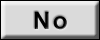 The smartphone must the conditions above.
The smartphone must the conditions above. STEP 3. Check the service data for multivision display.
Using the multivision display diagnosis mode, check if the "Communication Check" (Refer to  ).
).
 ).
).
|
| Item name | Normal condition |
| USB1/USB2*1 | CP (CarPlay connection)*2 |
| AAP (AAP connection) | |
| iPod (iPod connection) | |
| USB (USB connection) | |
| NC (Not connected) |
| note |
|
OK: "CP" or "AAP" is shown.
Is the check result normal?
STEP 4. Check the USB cable.
Check that the USB cable is connected to the multivision display normally. Or check the USB cable for damage such as bend.
| note | Use only the original USB cable, which is supplied with the smartphone. |
Is the check result normal?
STEP 5. Retest the system.
Check that the smartphone-linked functions work normally.
| note | The smartphone must be restarted. |
Is the check result normal?
![[Previous]](../../../buttons/fprev.png)
![[Next]](../../../buttons/fnext.png)