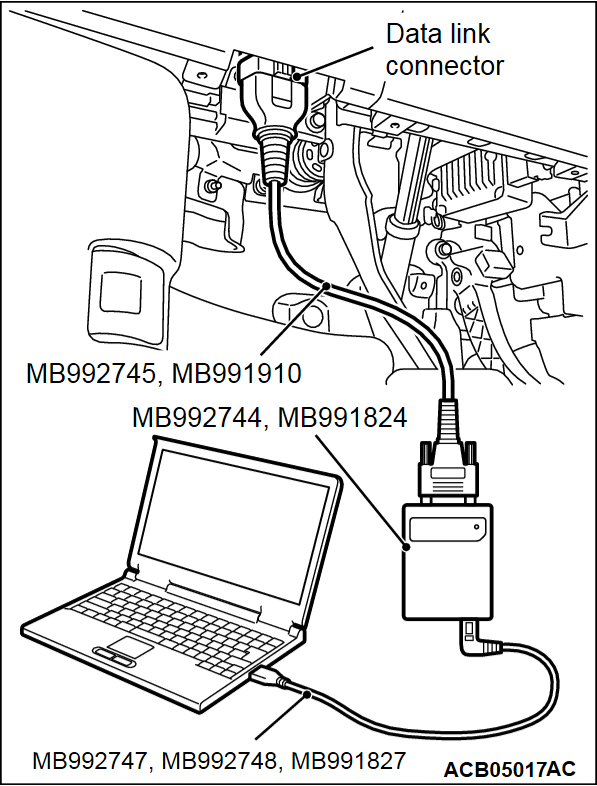DIAGNOSIS FUNCTION
CHECK OF FREEZE FRAME DATA
The freeze frame data can be checked by using the scan tool (GROUP 00, How to Cope with Intermittent Malfunction  ).
).
 ).
).When detecting fault and storing the diagnostic trouble code, the ECU connected to CAN bus line obtains the data before the determination of the diagnostic trouble code and the data when the diagnostic trouble code is determined, and then stores the ECU status of that time. By analyzing each data from special tool, the troubleshooting can be performed more efficiently. The displayed items are as the table below.
Display item list
| Item No. | Item name | Data item | Unit |
| 1 | Odometer | Total driving distance after the DTC is generated | km/mile |
| 2 | Ignition cycle | Number of times the power supply mode is turned "ON" or "OFF" after the past trouble transition. | Number of counts is displayed. |
| 4 | Accumulated minute | Cumulative time for current malfunction of DTC | min |
HOW TO CONNECT THE SCAN TOOL (M.U.T.-III)
Required Special Tools:
- MB992744: Vehicle communication interface-Lite (V.C.I.-Lite)
- MB992745: V.C.I.-Lite main harness A
- MB992747: V.C.I.-Lite USB cable short
- MB992748: V.C.I.-Lite USB cable long
- MB991958: Scan Tool (M.U.T.-III Sub Assembly)
- MB991824: Vehicles Communication Interface (V.C.I.)
- MB991827: M.U.T.-III USB Cable
- MB991910: M.U.T.-III Main Harness A (Vehicles with CAN communication system)
| caution | To prevent damage to scan tool (M.U.T.-III), always turn the power supply mode of the engine switch to the OFF position before connecting or disconnecting scan tool (M.U.T.-III). |
1. Turn the power supply mode of the engine switch to ON.
2. Start up the personal computer.
3. Connect special tool MB992747/MB991748 or special tool MB991827 to special tool MB992744 or special tool MB991824 and the personal computer.
4. Connect special tool MB992745 or special tool MB991910 to special tool MB992744 or special tool MB991824.
5. Connect special tool MB992745 or special tool MB991910 to the data link connector.
| note | when the special tool MB992745 is connected to the data link connector, the special tool MB992744 indicator light will be illuminated in a green color |
6. Turn the power switch of special tool MB991824 to the "ON" position <When using the special tool MB991824>.
| note | When special tool MB991824 is energized, special tool MB991824 indicator light will be illuminated in a green color. |
7. Start the M.U.T.-III system on the personal computer.
| note | Disconnecting scan tool (M.U.T-III) is the reverse of the connecting sequence, making sure that the power supply mode of the engine switch to the OFF position. |
HOW TO READ AND ERASE DIAGNOSTIC TROUBLE CODES
Required Special Tools:
- MB992744: Vehicle communication interface-Lite (V.C.I.-Lite)
- MB992745: V.C.I.-Lite main harness A (for vehicles with CAN communication)
- MB992747: V.C.I.-Lite USB cable short
- MB992748: V.C.I.-Lite USB cable long
- MB991958: Scan Tool (M.U.T.-III Sub Assembly)
- MB991824: Vehicles Communication Interface (V.C.I.)
- MB991827: M.U.T.-III USB Cable
- MB991910: M.U.T.-III Main Harness A (Vehicles with CAN communication system)
| note | If the battery voltage is low, diagnostic trouble codes will not be set. Check the battery if scan tool (M.U.T-III) does not display. |
1. Connect scan tool (M.U.T-III) to the data link connector.
2. Turn the power supply mode of the engine switch to ON.
3. Select "System select" from the start-up screen.
4. Select "From 2006 MY" of "Model Year." When the "Vehicle Information" is displayed, check the contents.
5. Select "OSS" from "System List," and press the "OK" button.
| note | When the "Loading Option Setup" list is displayed, check the applicable item. |
6. Select "Diagnostic Trouble Code." to read the DTC.
7. If a DTC is set, it is shown.
8. Choose "Erase DTCs" to erase the DTC.
HOW TO READ DATA LIST
Required Special Tools:
- MB992744: Vehicle communication interface-Line (V.C.I.-Line)
- MB992745: V.C.I.-Line main harness A (for vehicle with CAN communication)
- MB992747: V.C.I.-Line USB cable short
- MB992748: V.C.I.-Line USB cable long
- MB991958: Scan Tool (M.U.T.-III Sub Assembly)
- MB991824: Vehicle Communication Interface (V.C.I.)
- MB991827: M.U.T.-III USB Cable
- MB991910: M.U.T.-III Main Harness A (Vehicles with CAN communication system)
1. Connect the scan tool (M.U.T.-III) to the data link connector.
2. Turn the ignition switch to the "ON" position.
3. Select "System Select."
4. Select "OSS" from "System List," and press the "OK" button.
5. Select "Data List."
6. Choose an appropriate item and select the "OK" button.
HOW TO PERFORM ACTUATOR TEST
Required Special Tools:
- MB992744: Vehicle communication interface-Line (V.C.I.-Line)
- MB992745: V.C.I.-Line main harness A (for vehicle with CAN communication)
- MB992747: V.C.I.-Line USB cable short
- MB992748: V.C.I.-Line USB cable long
- MB991958: Scan Tool (M.U.T.-III Sub Assembly)
- MB991824: Vehicle Communication Interface (V.C.I.)
- MB991827: M.U.T.-III USB Cable
- MB991910: M.U.T.-III Main Harness A (Vehicles with CAN communication system)
1. Connect the scan tool MB991958 to the data link connector.
2. Turn the ignition switch to the "ON" position.
3. Select "System Select."
4. Select "OSS" from "System List," and press the "OK" button.
5. Choose "Actuator Test" from "OSS" screen.
6. Choose an appropriate item and select the "OK" button.
HOW TO DIAGNOSE THE CAN BUS LINES
Required Special Tools:
- MB992744: Vehicle communication interface-Lite (V.C.I.-Lite)
- MB992745: V.C.I.-Lite main harness A
- MB992747: V.C.I.-Lite USB cable short
- MB992748: V.C.I.-Lite USB cable long
- MB991958: Scan Tool (M.U.T.-III Sub Assembly)
- MB991824: Vehicles Communication Interface (V.C.I.)
- MB991827: M.U.T.-III USB Cable
- MB991910: M.U.T.-III Main Harness A (Vehicles with CAN communication system)
1. Connect scan tool (M.U.T.-III) to the data link connector.
2. Turn the power supply mode of the engine switch to ON.
3. Select "CAN bus diagnosis" from the start-up screen.
4. When the vehicle information is displayed, confirm that it matches the vehicle being diagnosed.
- If they match, go to Step 8.
- If not, go to Step 5.
5. Select the "view vehicle information" button.
6. Enter the vehicle information and select the "OK" button.
7. When the vehicle information is displayed, confirm again that it matches the vehicle being diagnosed.
- If they match, go to Step 8.
- If not, go to Step 5.
8. Select the "OK" button.
9. When the optional equipment screen is displayed, choose the one which the vehicle is fitted with, and then select the "OK" button.
![[Previous]](../../../buttons/fprev.png)
![[Next]](../../../buttons/fnext.png)