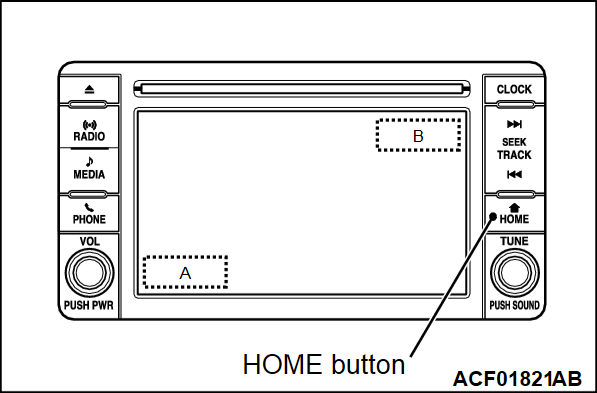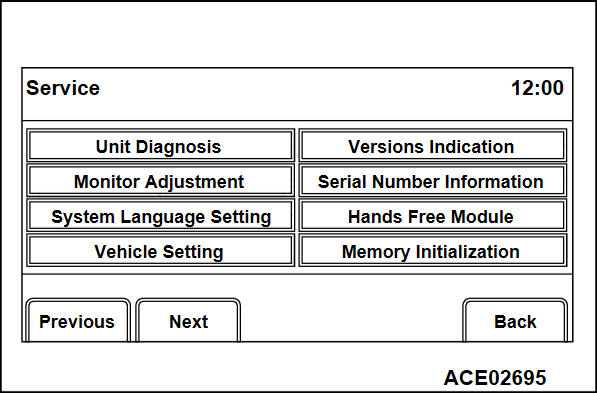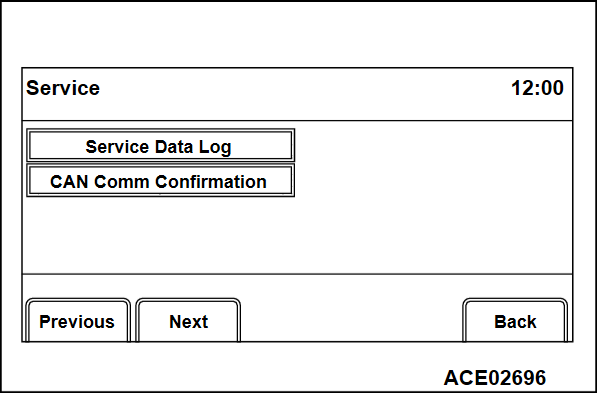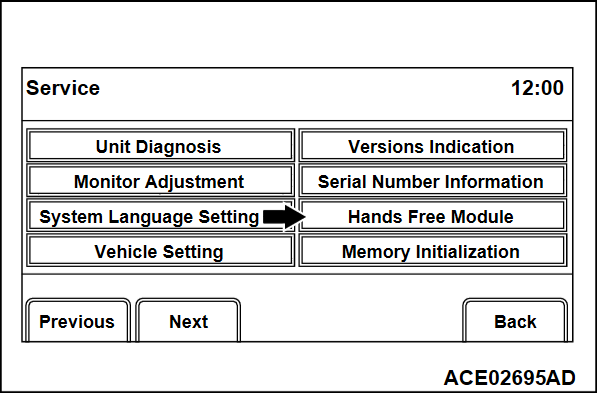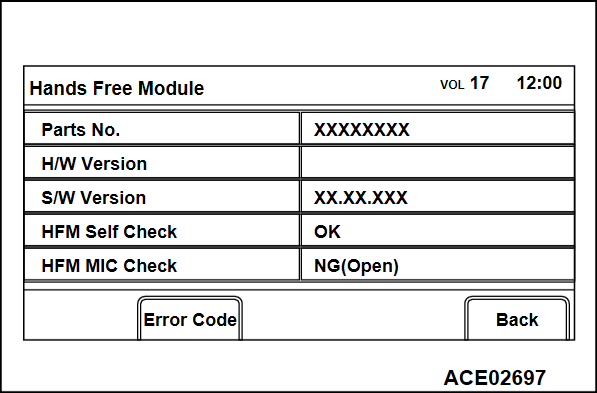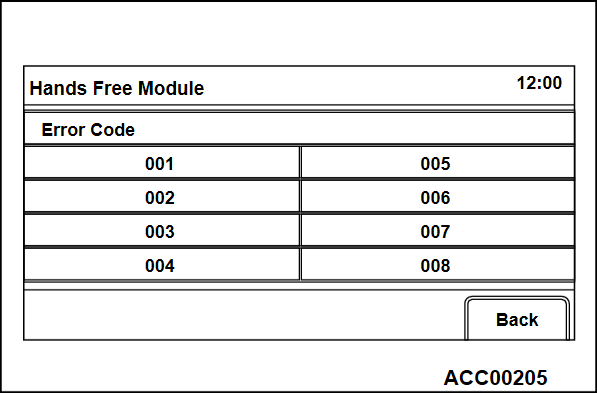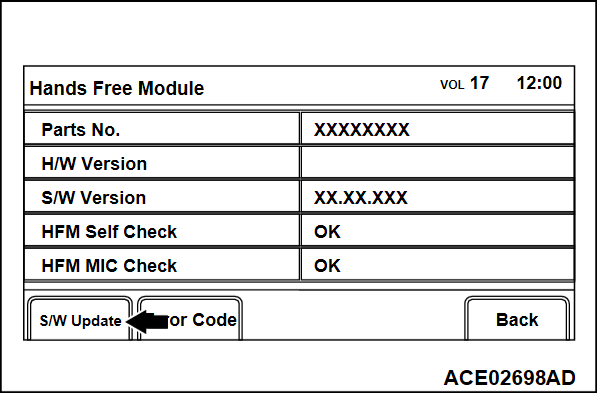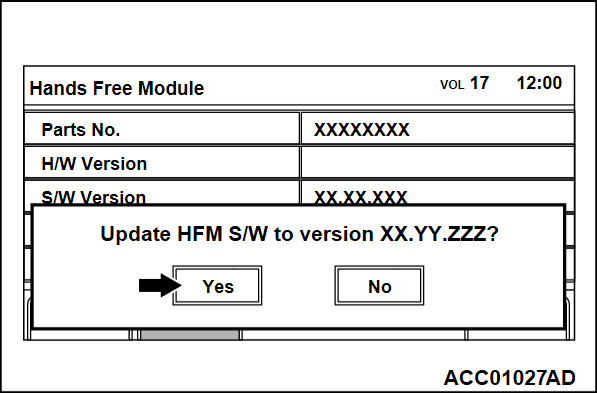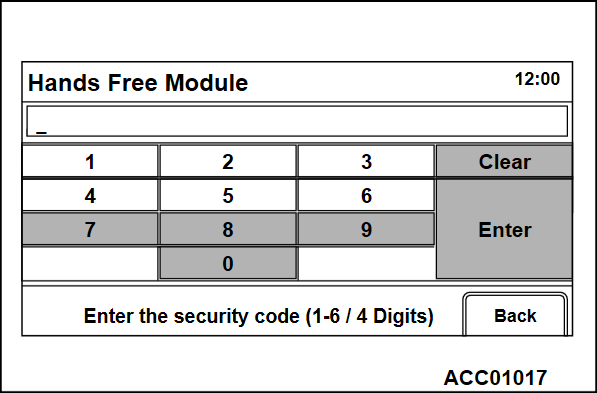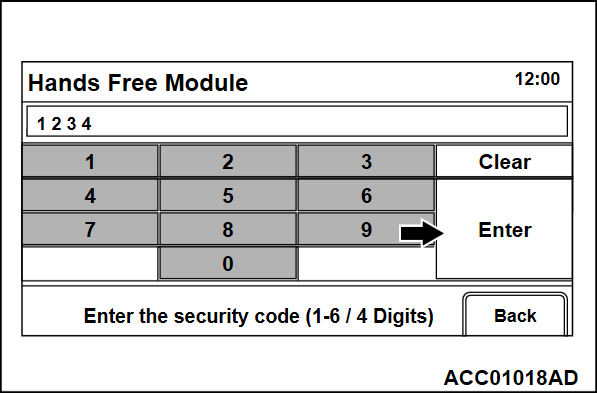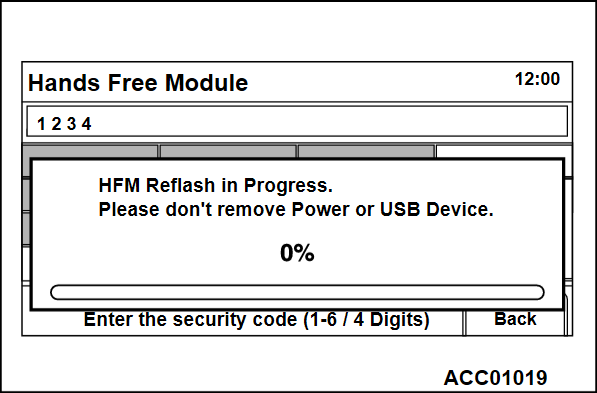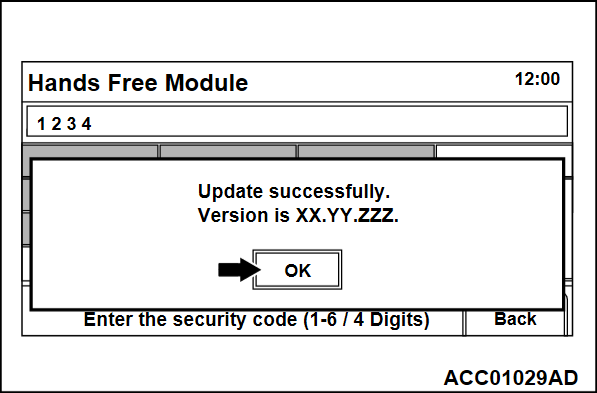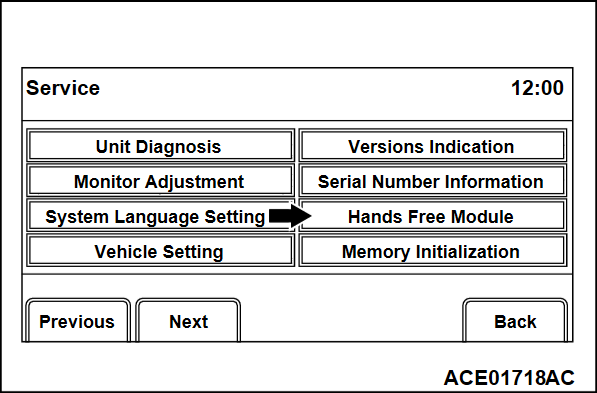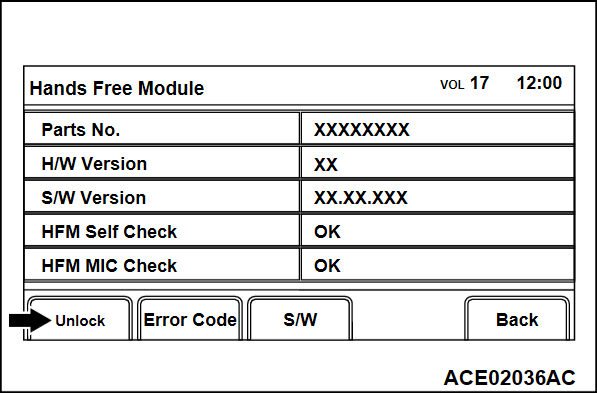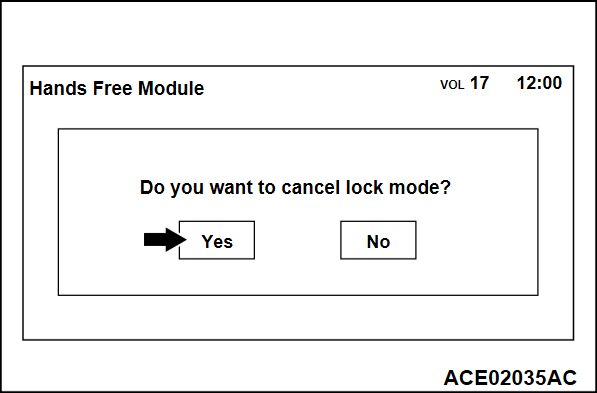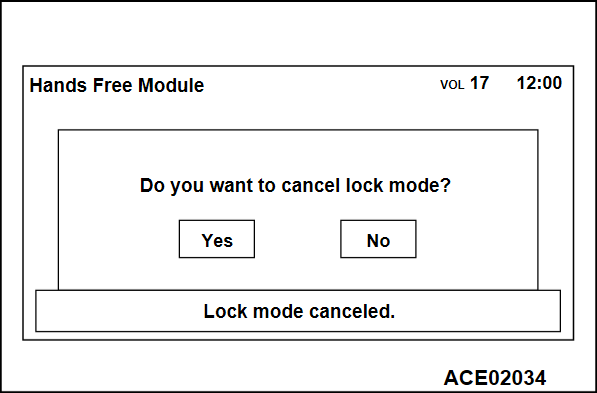DIAGNOSIS MODE <VEHICLES WITH DISPLAY AUDIO (CD PLAYER EQUIPPED TYPE)>
As a diagnosis mode for the hands free module, version information of the hands free module and diagnostic results of the hands free module and the microphone unit can be displayed by the service mode of the radio and CD player.
HOW TO INITIATE THE SERVICE MODE
1. While pressing the "HOME" button, press "A" portion (shown in the illustration) on the display briefly. Then press "B" portion for at least two seconds.
2. The service mode will be initiated. Then "Service" screen will be displayed.
HOW TO TERMINATE THE SERVICE MODE
If the operations below are done, the service mode will be terminated.
- If "Back" button is selected on "Service" screen, the service mode will terminate and then return to the previous screen.
DIAGNOSIS MODE
Hands Free Module
| note |
|
1. When you select "Hands Free Module" button on "Service" screen, the handsfree system will be diagnosed.
2. The diagnosis result will be displayed.
HFM Self Check
- "OK": Normal (There is no abnormality in the hands free module.)
- "NG": Abnormal (The hands free module may have a problem.)
note If "NG" is displayed, turn the ignition switch to the "OFF" position once. Then, turn the ignition switch to the "ON" position, and enter into the diagnosis mode. When the HFM Self Check display is NG again, the hands free module is determined to be defective.
HFM MIC Check
- "OK": Normal (There is no short circuit or open circuit in the line between the microphone unit and the hands free module.)
- "NG (Short)": This message is displayed when the line between the microphone unit and the hands free module is shorted.
- "NG (Open)": This message is displayed when there is an open circuit in the line between the microphone unit and the hands free module.
3. If the result of "HFM Self Check" is "NG", an error code will be displayed by selecting "Error Code."
HOW TO UPDATE THE HANDS FREE MODULE
| note | If you cancel the software update of the hands free module (pulling out the USB memory or the security code is invalid) before it is activated, the screen will return to "Hands Free Module". |
1. Select "Hands Free Module" from "Service" screen to proceed to "Hands Free Module" screen.
2. Connect the USB memory stick where the software update file is stored to the USB connector. If the system recognizes the software update file successfully, the "S/W Update" button will be active.
3. Press the "S/W Update" button to proceed to "Update HFM S/W to version XX.YY.ZZZ?". Then confirm it by pressing the "Yes" button.
| note | If the "No" button is pressed, the screen will return to "Hands Free Module". |
4. The screen for entering a security code will be displayed. Enter "1", "2", "3", "4" in that order, and then press the "Enter" button.
| note | If the "No" button is pressed, the screen will return to "Hands Free Module". |
5. The software for the hands free module will be updated.
| note | If the hands free module cannot communicate for 30 seconds or more during the software update, the system will determine that the update fails, and display an error message. |
6. If the software update is complete successfully, the system will restart. After the restart, "Update successfully. Version is XX.YY.ZZZ." will be displayed. If the "OK" button is pressed, the screen will return to "Hands Free Module".
UNLOCK
1. Select "Hands Free Module" on "Service" menu.
2. Select "Unlock" on "Hands Free Module" menu.
3. When "Yes" is selected, "Lock mode canceled" will be displayed and the passcode lock will be unlocked.
| note | When "No" is selected, the display returns to the "Hands Free Module" screen. |
4. The display returns to the "Hands Free Module" screen after 4 seconds.
![[Previous]](../../../buttons/fprev.png)
![[Next]](../../../buttons/fnext.png)