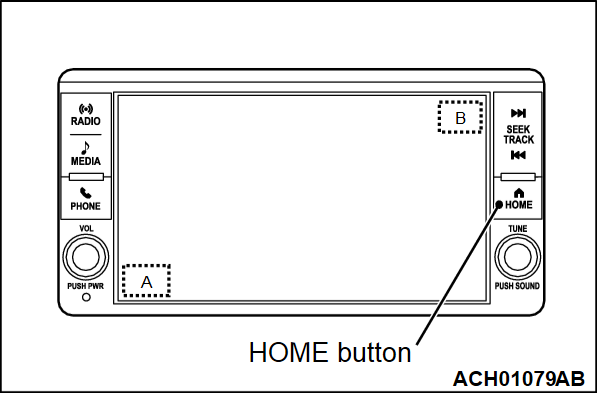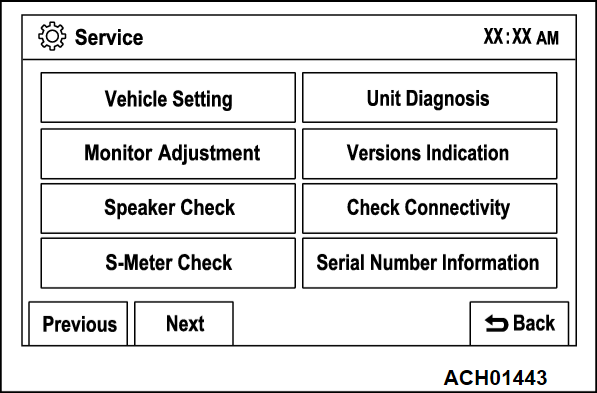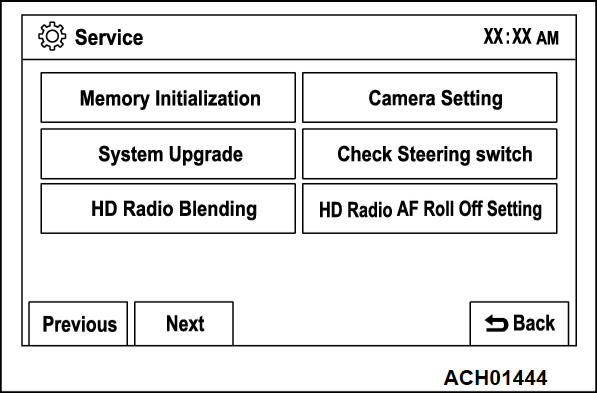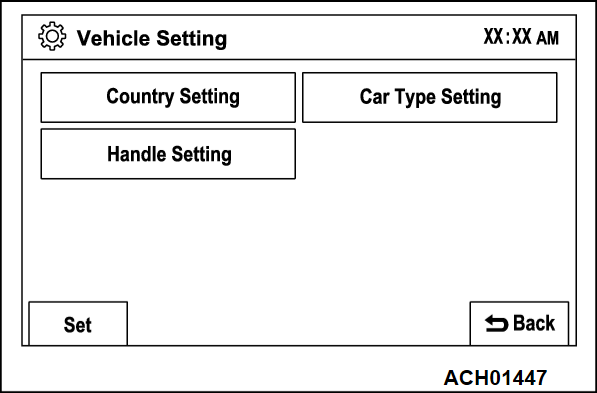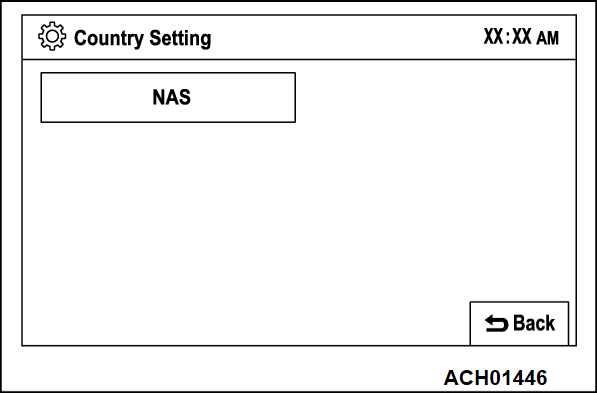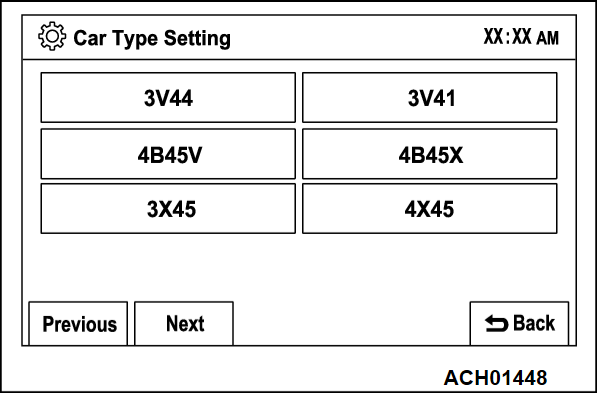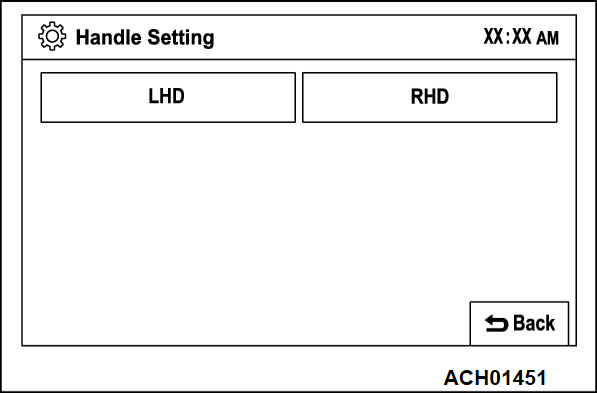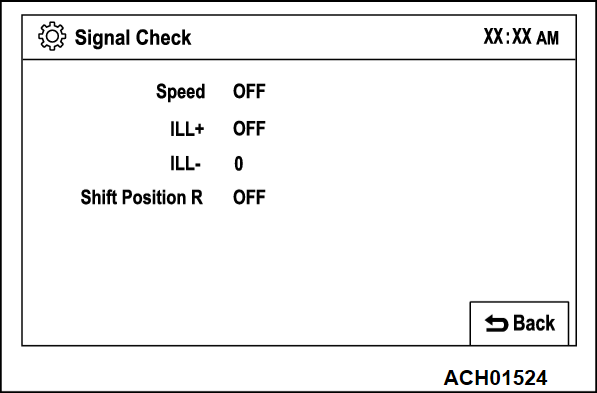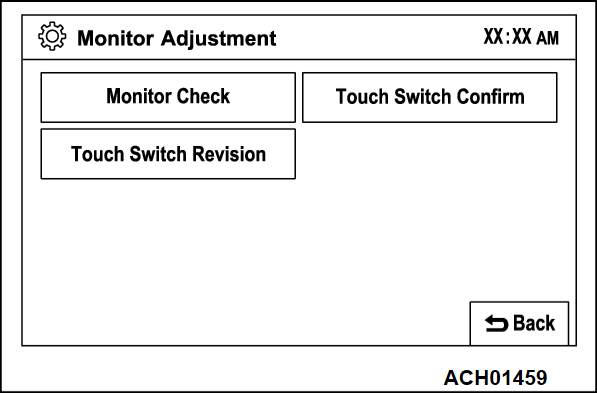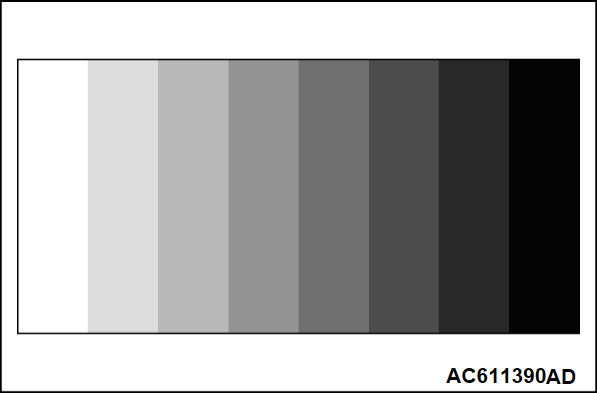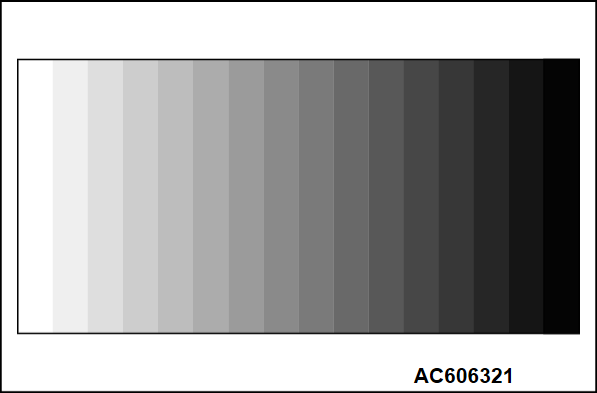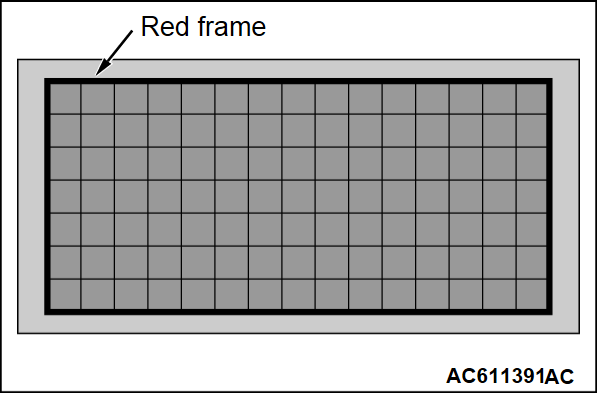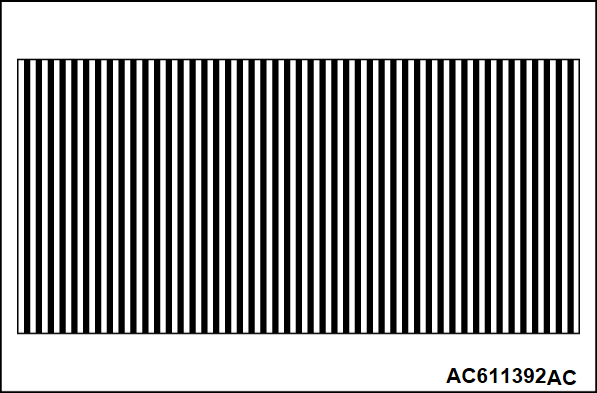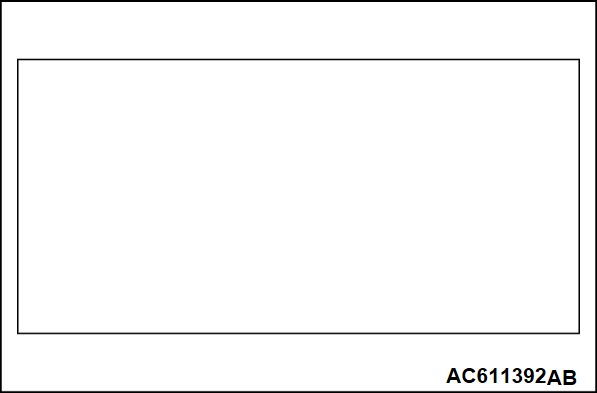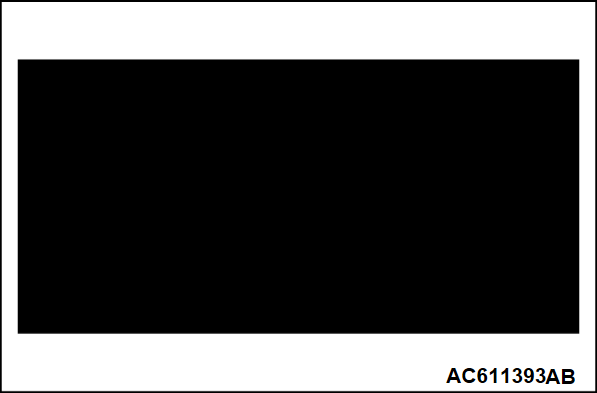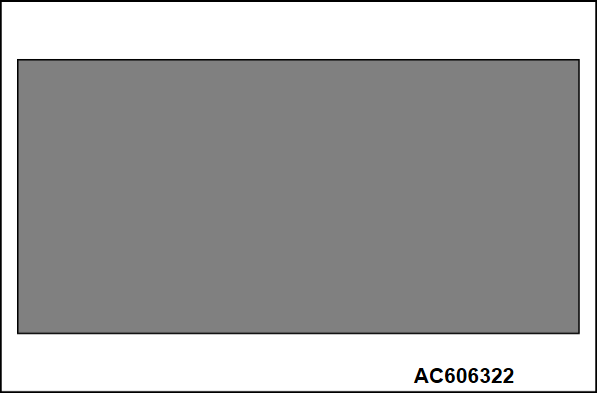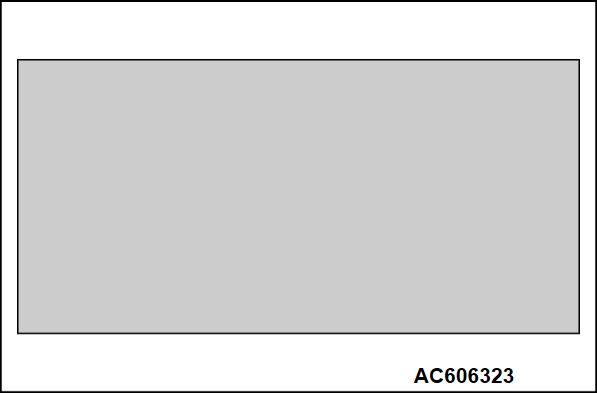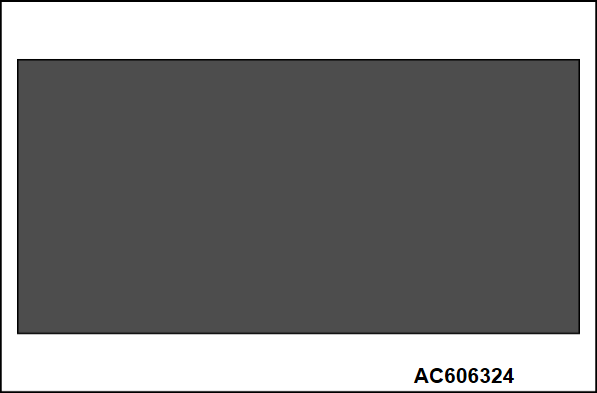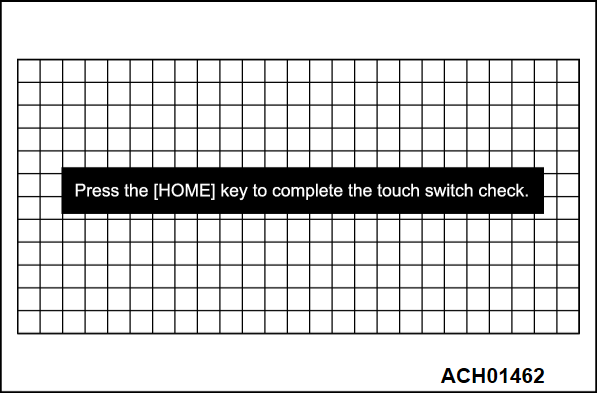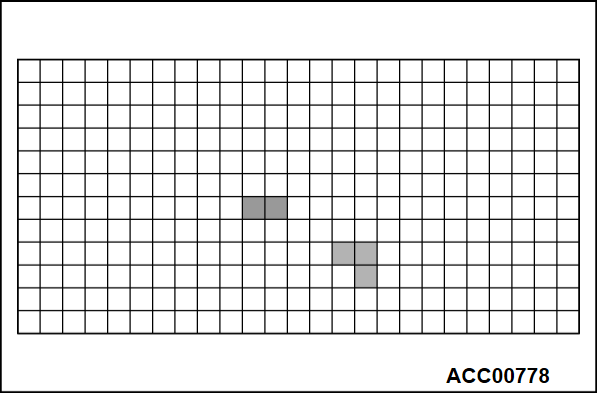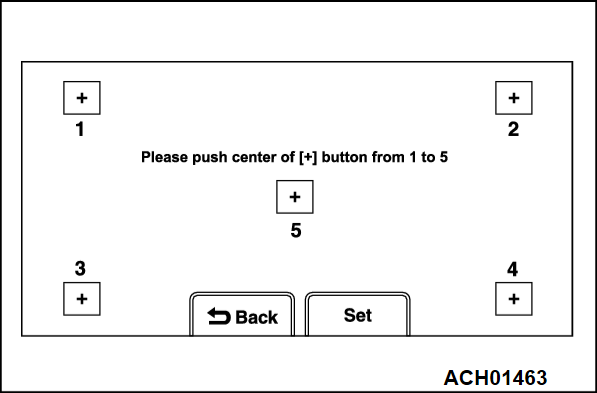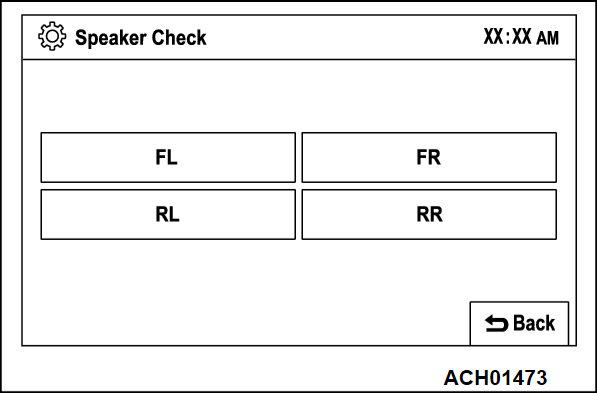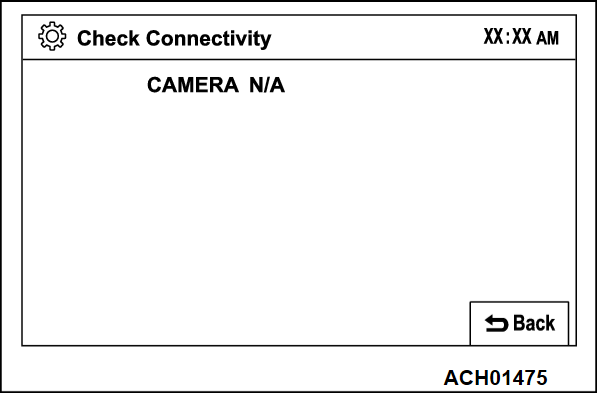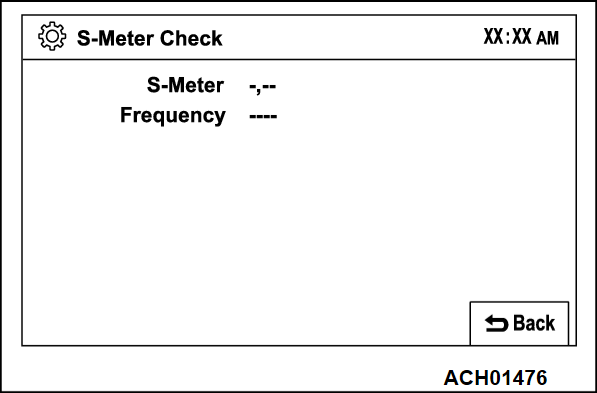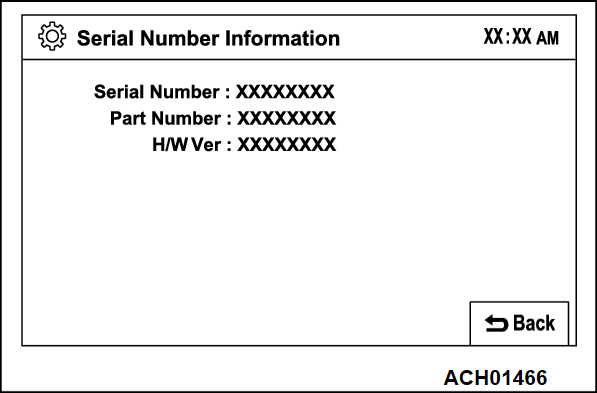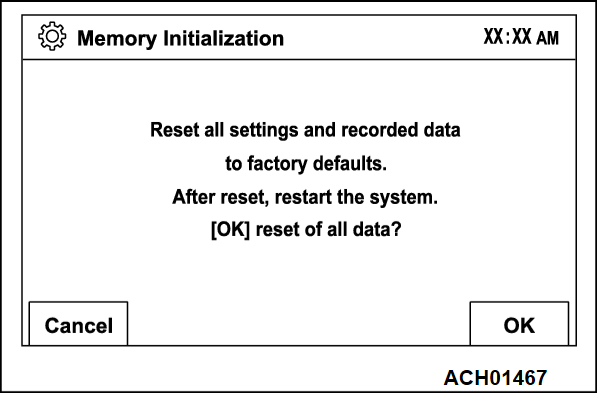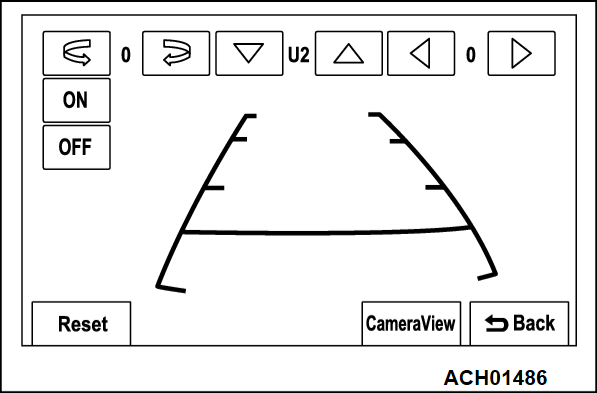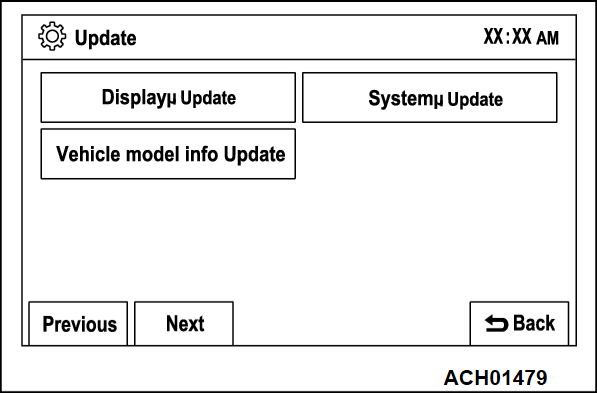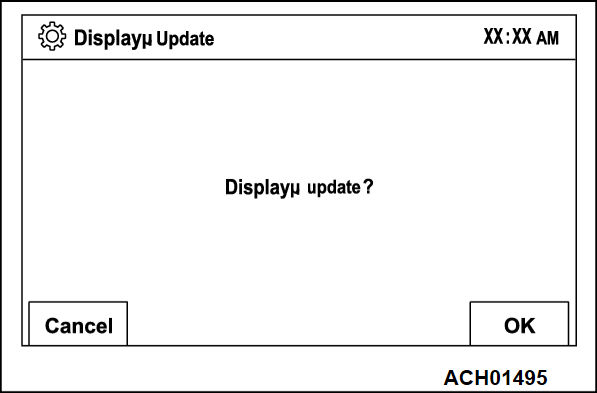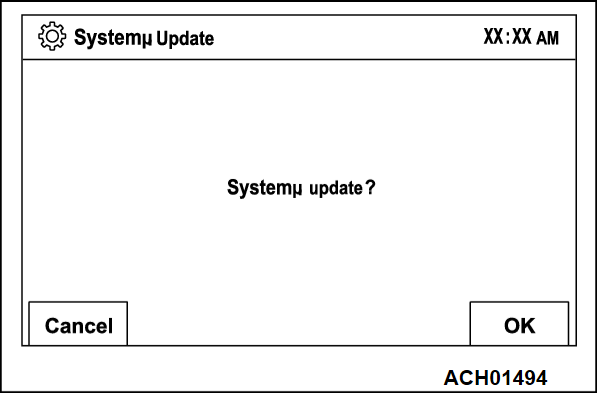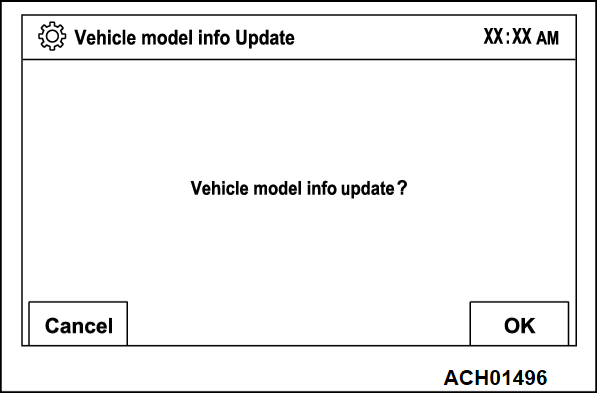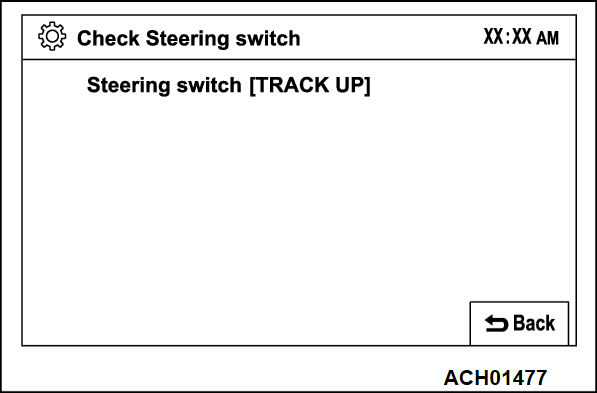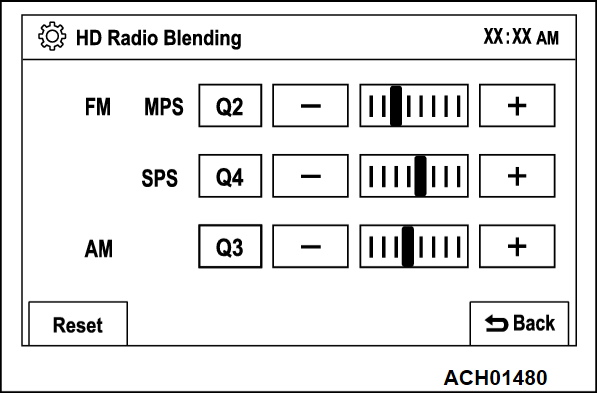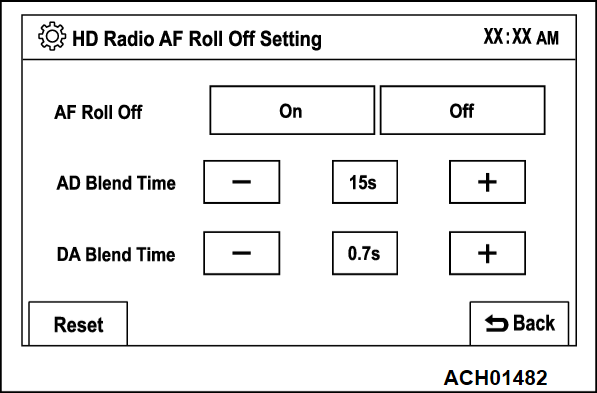SERVICE MODE <VEHICLES WITH DISPLAY AUDIO (CD PLAYER NO EQUIPPED TYPE)>
HOW TO INITIATE THE SERVICE MODE
1. While pressing the "HOME" button, press "A" portion (shown in the illustration) on the display briefly. Then press "B" portion for at least two seconds.
2. The service mode will be initiated. Then "Service" screen will be displayed.
HOW TO TERMINATE THE SERVICE MODE
If the operations below are done, the service mode will be terminated.
- If "Back" button is selected on "Service" screen, the service mode will terminate and then return to the previous screen.
SERVICE MODE ITEM
The following items can be checked or set in the service mode.
- Vehicle Setting
- Unit Diagnosis
- Monitor Adjustment
- Versions Indication
- Speaker Check
- Check Connectivity
- S-Meter Check
- Serial Number Information
- Memory Initialization
- Camera Setting
- System Upgrade
- Check Steering switch
- HD Radio Blending
- HD Radio AF Roll Off Setting
Vehicle Setting
Country Setting
1. Select "Vehicle Setting" button on "Service" screen.
2. Select "Country Setting" button on "Vehicle Setting" screen.
3. Select a country to be set.
4. Select "Back" button.
5. Select "Set" button on "Vehicle Setting" screen.
6. The system will restart automatically.
Car Type Setting
1. Select "Vehicle Setting" button on "Service" screen.
2. Select "Car Type Setting" button on "Vehicle Setting" screen.
3. Select a car type to be set.
4. Select "Back" button.
5. Select "Set" button on "Vehicle Setting" screen.
6. The system will restart automatically.
Unit Diagnosis
1. Select "Unit Diagnosis" button on "Service" screen.
2. The current status of vehicle signal will be displayed.
- "Speed": "ON" when the vehicle speed is 1 km/h or more, and "OFF" when the vehicle speed is 0 km/h.
- "ILL+": "ON" when the lighting switch is ON (the taillights or the headlights are ON), and "OFF" when the taillights or the headlights are OFF.
- "ILL-": Rheostat illumination switch level (0 to 255) is displayed.
- "Shift Position R": "ON" when the shift lever <MT> or selector lever <CVT> is at the "R" position, and "OFF" when it is at the other position.
Monitor Adjustment
Monitor Check
1. Select "Monitor Adjustment" button on "Service" screen.
2. Select "Monitor Check" button on "Monitor Adjustment" screen.
3. Eight color bars are displayed.
4. By touching the color bar screen, it will be switched to 16-gradient greyscale pattern.
5. By touching the greyscale screen, it will be switched to a cross-hatch pattern. (Check whether the full-scale red frame is not misaligned)
6. By touching the cross-hatch screen, it will be switched to a monocolor vertical stripe screen.
7. By touching the vertical stripe screen, it will be switched to a full-scale white screen.
8. By touching the full-scale white screen, it will be switched to a full-scale black screen.
9. By touching the full-scale black screen, it will be switched to a full-scale red screen.
10. By touching the full-scale red screen, it will be switched to a full-scale green screen.
11. By touching the full-scale green screen, it will be switched to a full-scale blue screen.
12. By touching the full-scale blue screen, it will be switched back to "Monitor Adjustment" screen.
Touch Switch Confirm
1. Select "Monitor Adjustment" button on "Service" screen.
2. Select "Touch Switch Confirm" button on "Monitor Adjustment" screen.
3. If you touch the screen, the color of the dotted coordinate at the touched area will be changed.
Versions Indication
1. Select "Versions Indication" button on "Service" screen.
2. A version information will be displayed.
Speaker Check
1. Select "Speaker Check" button on "Service" screen.
2. Select a speaker to be checked, and play test tone through the speaker.
|
| Screen display | The speaker which sounds a test tone |
| FL | Front door speaker (LH) |
| FR | Front door speaker (RH) |
| RL | Rear door speaker (LH) |
| RR | Rear door speaker (RH) |
| note |
|
Check Connectivity
1. Select "Check Connectivity" on "Service" screen.
2. The connection status of the rear view camera will be displayed.
- "ON": Camera connection is detected.
- "N/A": Camera connection is not detected.
S-Meter Check
1. Select "S-Meter Check" button on "Service" screen.
2. Field intensity and frequency of the station currently tuned is displayed.
Serial Number Information
1. Select "Serial Number Information" button on "Service" screen.
2. A hardware identification number will be displayed.
Memory Initialization
| caution | Executing "Memory Initialization" will erase the data stored by the customer. If you do so, it has only to be in agreement with the customer. |
1. Select "Memory Initialization" button on "Service" screen.
2. "Memory Initialization" screen will be displayed. When you select "OK" button, the initialization process will be executed.
| note | After a "Cancel" button is selected, it will be switched back to "Service" screen. |
3. After the memory initialization is successfully completed, the system will restart automatically.
Camera Setting
1. Select "Camera Setting" button on "Service" screen.
2. Adjust the guide line by operating "Rotate", "Left and right", "up and down" buttons.
System Upgrade
Display Update
1. Select "System Upgrade" button on "Service" screen.
2. Select "Display Update" button on "Update" screen.
3. Select "OK" and follow the instructions on the screen.
System Update
1. Select "System Upgrade" button on "Service" screen.
2. Select "System update" button on "Update" screen.
3. Select "OK" and follow the instructions on the screen.
Check Steering switch
1. Select "Check Steering switch" button on "Service" screen.
2. Name of the pressed steering switch is displayed.
HD Radio Blending
1. Select "HD Radio Blending" button on "Service" screen.
2. Settings related to HD radio blending are displayed.
![[Previous]](../../../buttons/fprev.png)
![[Next]](../../../buttons/fnext.png)