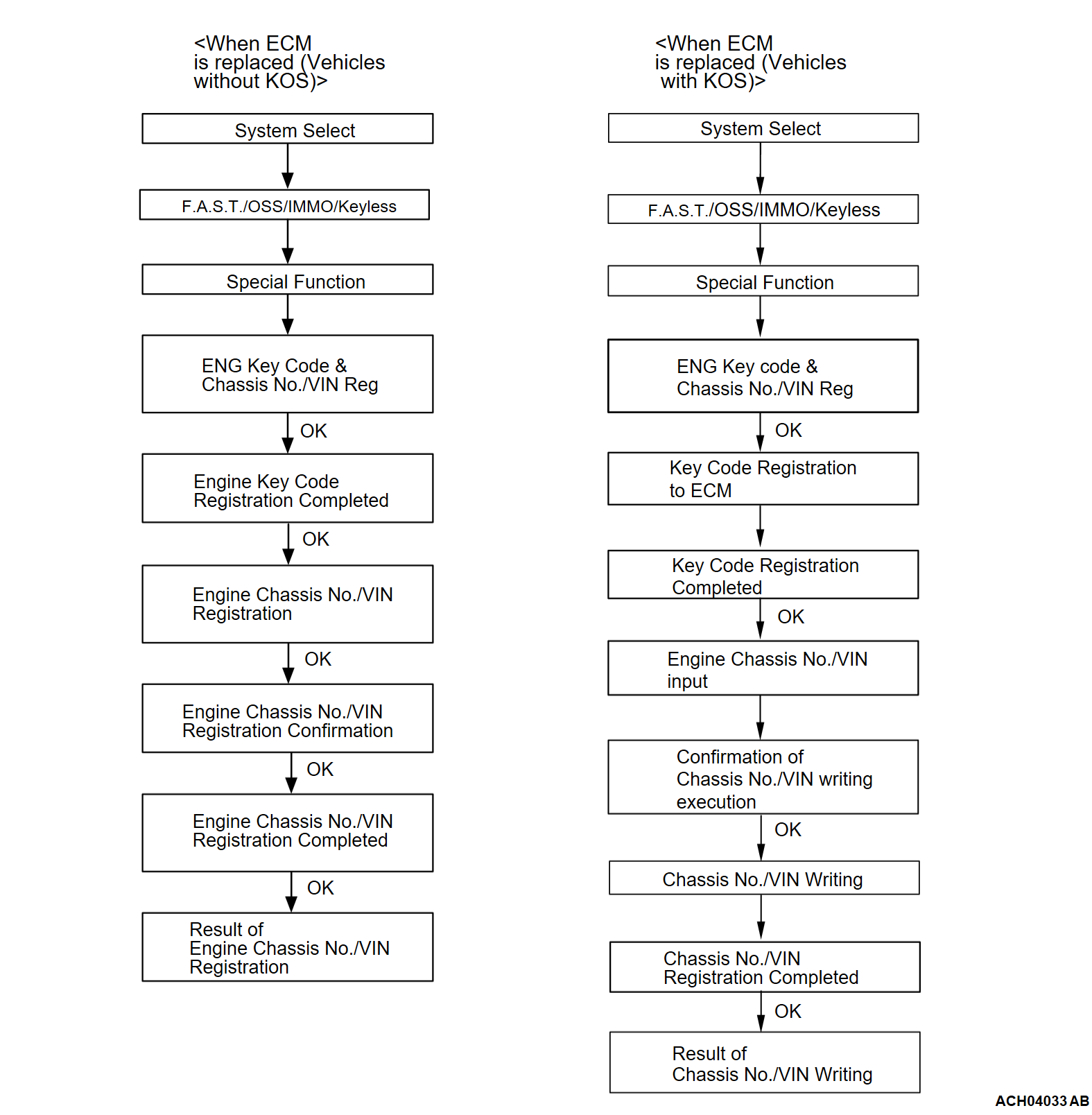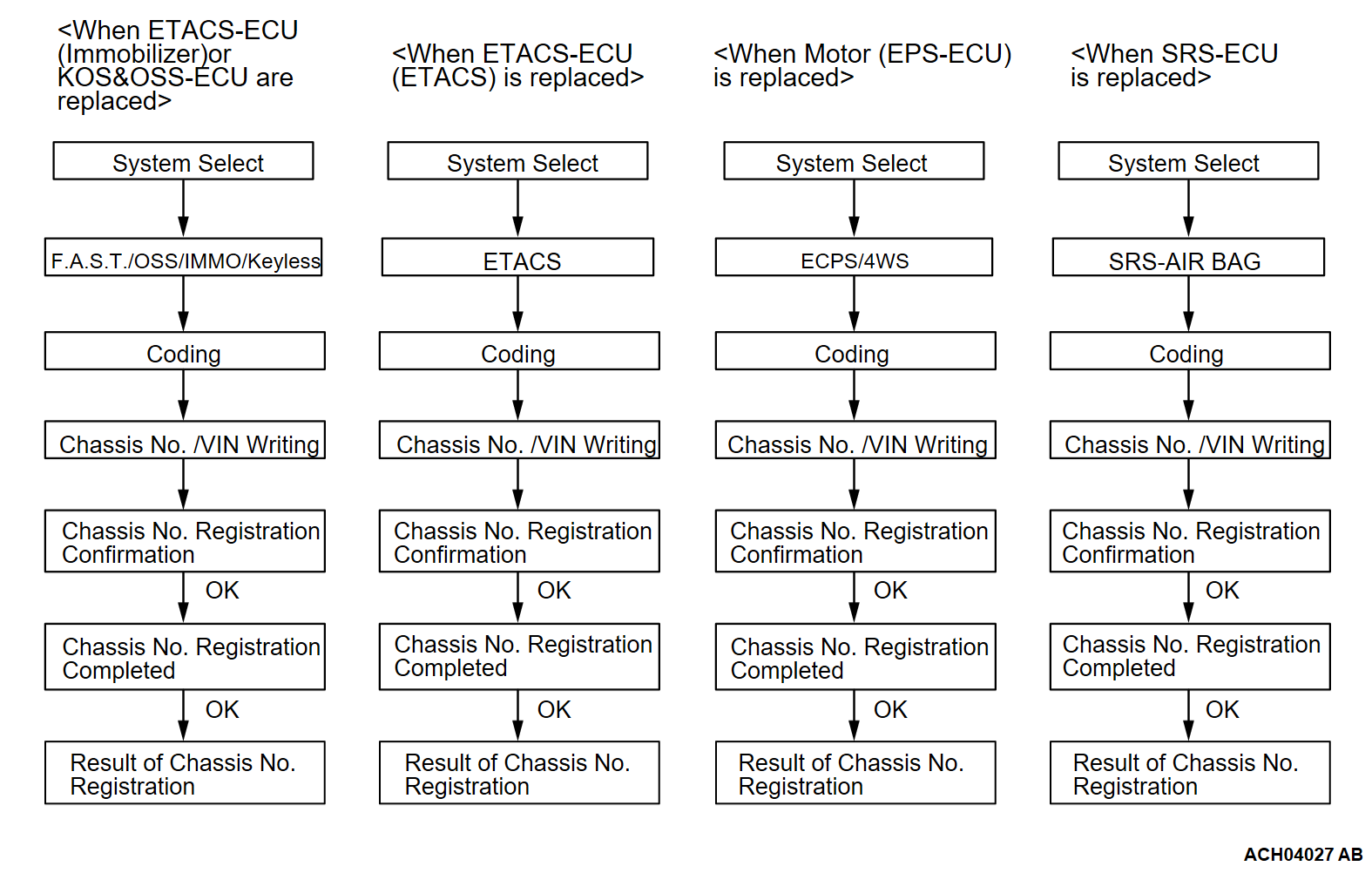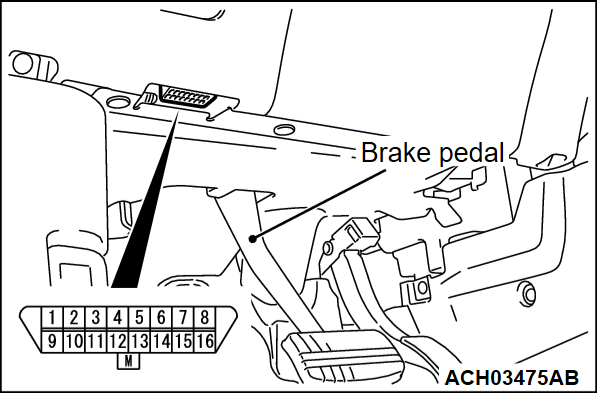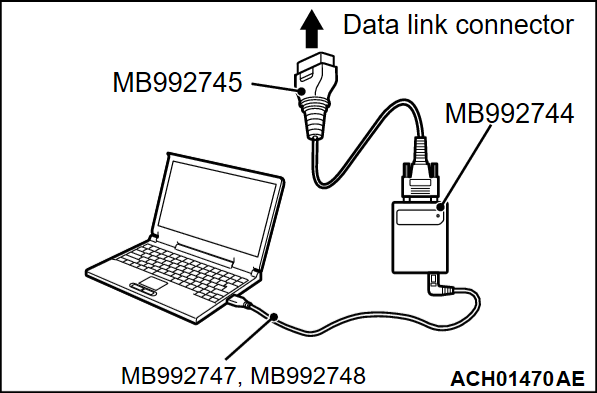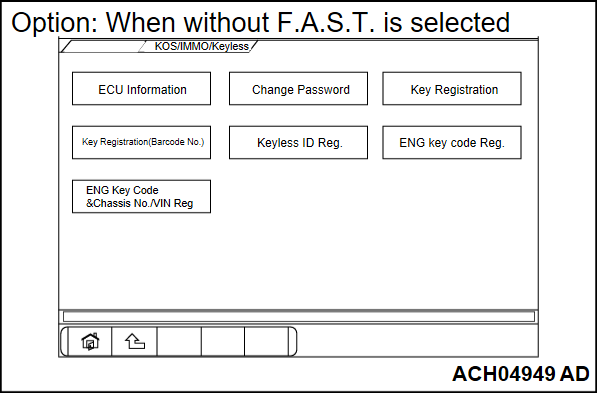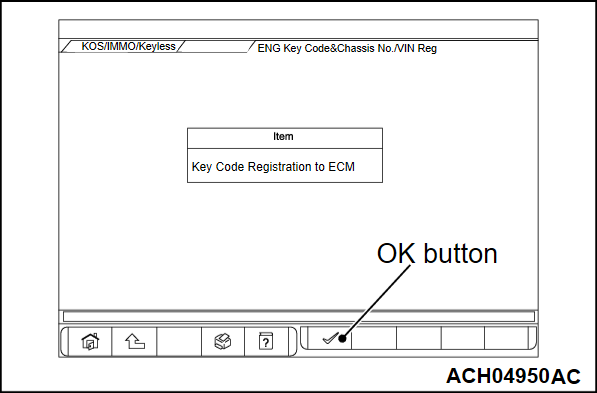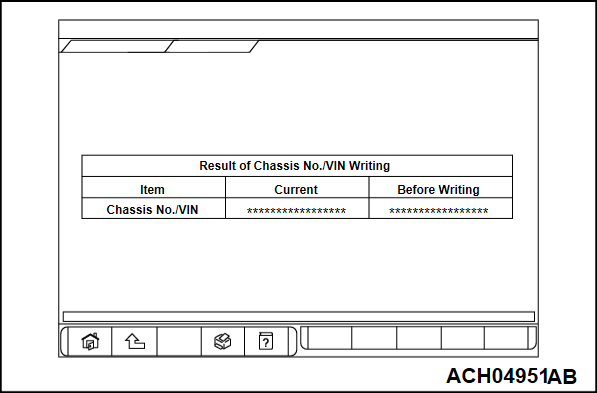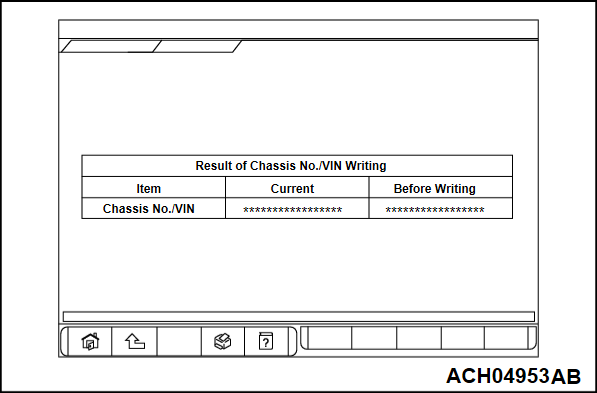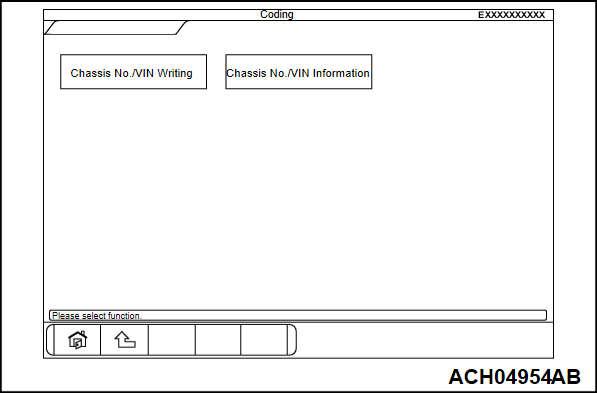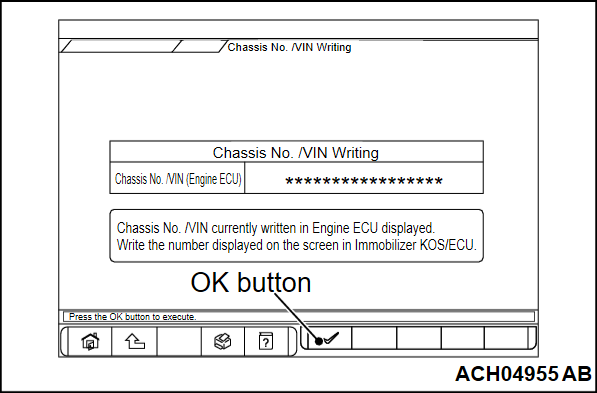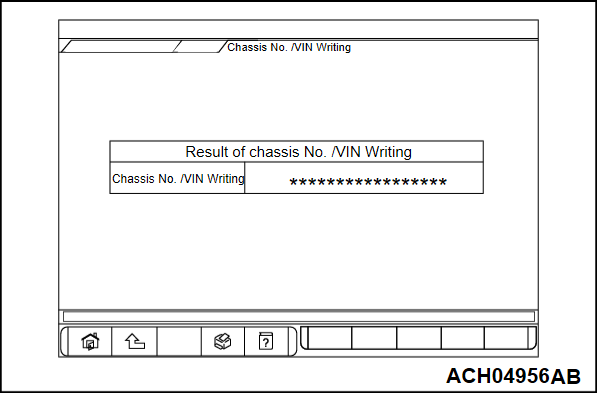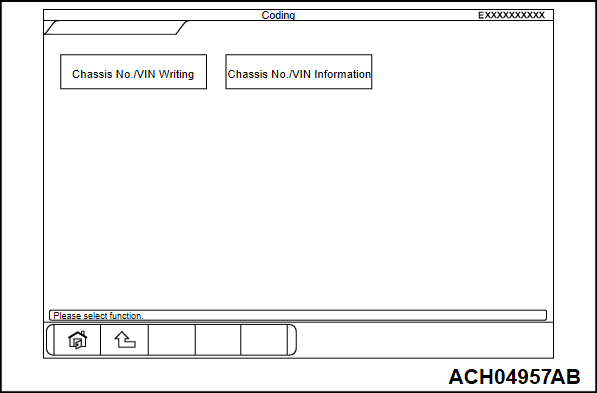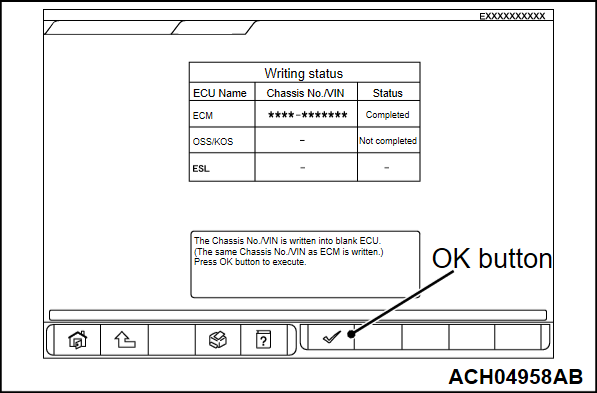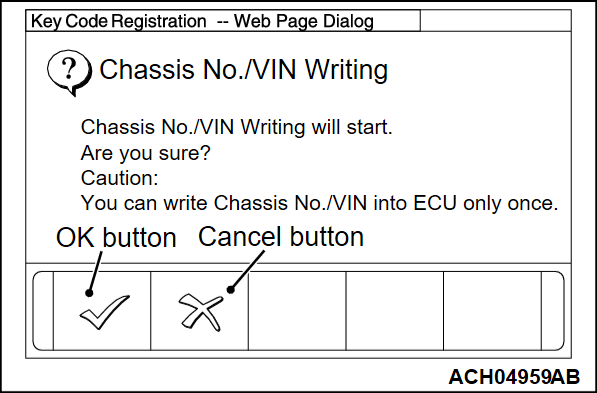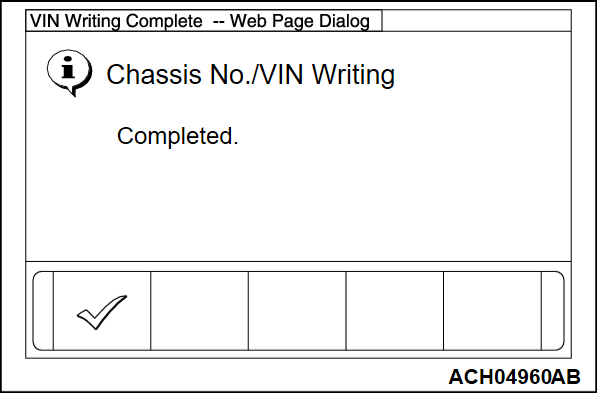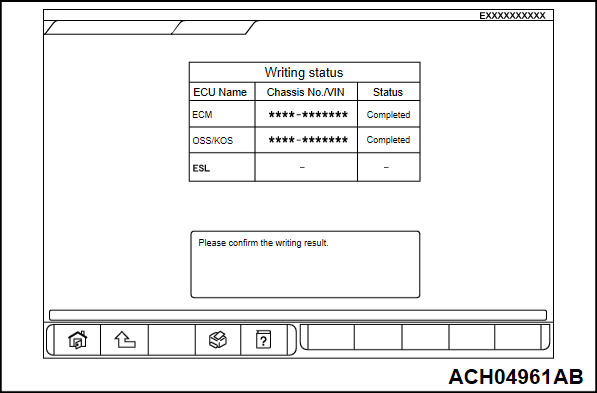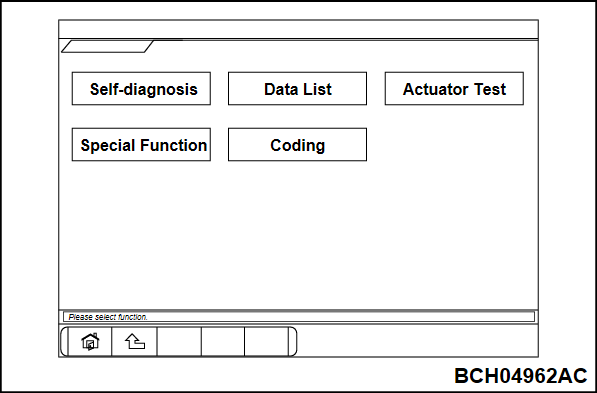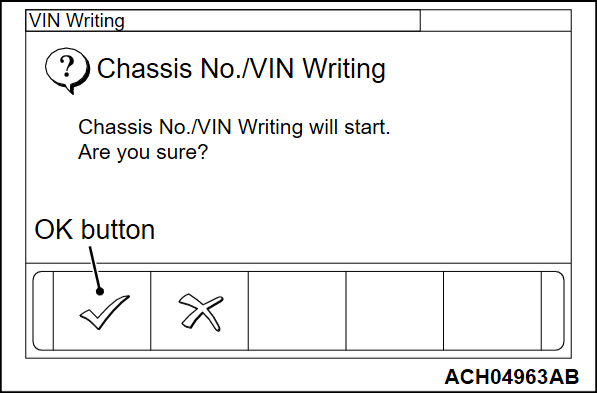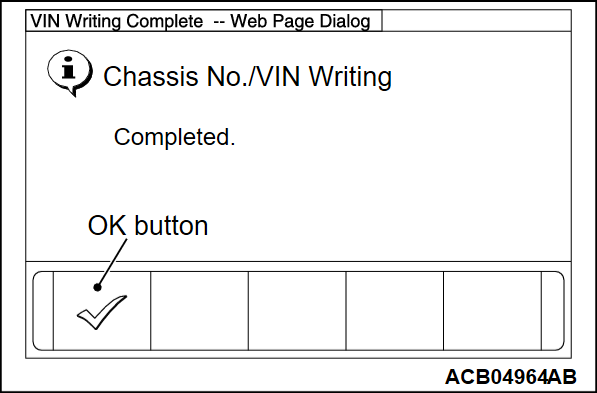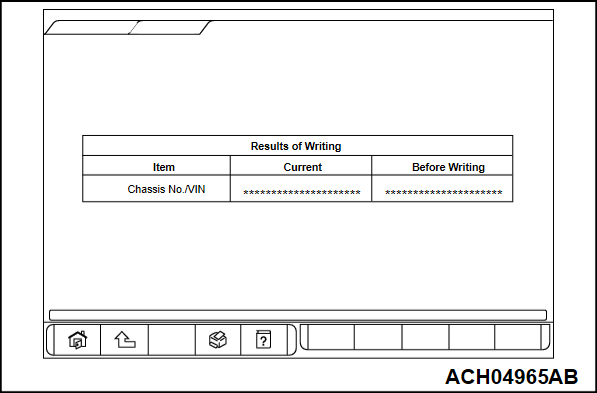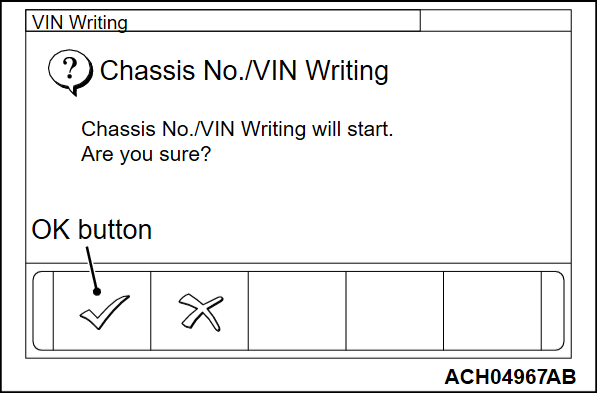HOW TO PERFORM VIN WRITING
The VIN is described on the engine control module (ECM), the ETACS-ECU, the EPS-ECU, the SRS-ECU and the KOS&OSS-ECU <Vehicles with Keyless Operation System (KOS). If the VIN is improperly erased, the engine warning light, the EPS warning light, the SRS warning light, the keyless operation system warning display or the immobilizer warning light is illuminated, and the DTC is displayed. When any of these ECUs is replaced, register the VIN according to the following procedures.
| note | Perform the variant coding of the ECM when the VIN or the vehicle identification number is registered to the ECM. |
ENGINE KEY CODE AND VIN REGISTRATION STEPS FOR THE ECM <VEHICLES WITHOUT KOS>
Required Special Tools:
- MB992744: Vehicle communication interface-Lite (V.C.I.-Lite)
- MB992745: V.C.I.-Lite main harness A
- MB992747: V.C.I.-Lite USB cable short
- MB992748: V.C.I.-Lite USB cable long
| caution |
|
Connect the scan tool (M.U.T.-IIISE) to the 16-pin data link connector as follows.
| note | For details on how to use the scan tool (M.U.T.-IIISE), refer to the "M.U.T.-IIISE User's Manual." |
1. Ensure that the ignition switch is at the "LOCK" (OFF) position.
2. Start up the personal computer.
3. Connect special tool V.C.I.-Lite USB cable (MB992747/MB992748) to V.C.I.-Lite (MB992744) and the personal computer.
4. Connect V.C.I.-Lite main harness A (MB992745) to the V.C.I.-Lite.
5. Connect the V.C.I.-Lite main harness A to the data link connector of the vehicle.
| note | When the V.C.I.-Lite is connected to the data link connector, the V.C.I.-Lite indicator light will be illuminated in a green color. |
6. Start the M.U.T.-IIISE system on the personal computer and turn the ignition switch to the "ON" position.
7. Select "F.A.S.T./OSS/IMMO/Keyless" button from the "System Select" screen. Then, select the applicable option code item and push the OK button.
- The display of "Special Function" screen changes, depending on the contents of the option. For vehicles with KOS, select "with F.A.S.T." For vehicles without KOS, select "without F.A.S.T."
8. Select "Special Function" on the next screen.
11. Push the OK button after "Completed. Press the OK button and move to Chassis No./VIN writing function." is displayed.
12. Enter the Chassis No./VIN of registering vehicle and push the OK button.
13. Push the OK button after "Chassis No./VIN Writing will start. Are you sure?" is displayed.
14. Return to the previous screen and "In Progress" is displayed at the lower-left corner on the screen.
15. Push the OK button after "Completed." is displayed.
17. Complete the scan tool (M.U.T.-IIISE).
18. Push the OK button after "Completed." is displayed.
19. Terminate the scan tool (M.U.T.-IIISE).
20. Turn the ignition switch to the "LOCK" (OFF) position and then disconnect the scan tool (M.U.T.-IIISE).
VIN REGISTRATION STEPS FOR THE ECM <VEHICLES WITH KOS>
| caution |
|
Connect the scan tool (M.U.T.-IIISE) to the 16-pin data link connector as follows.
| note | For details on how to use the scan tool (M.U.T.-IIISE), refer to the "M.U.T.-IIISE User's Manual." |
1. Start up the personal computer.
2. Connect special tool V.C.I.-Lite USB cable (MB992747/MB992748) to V.C.I.-Lite (MB992744) and the personal computer.
3. Connect V.C.I.-Lite main harness A (MB992745) to the V.C.I.-Lite.
4. Connect the V.C.I.-Lite main harness A to the data link connector of the vehicle.
| note | When the V.C.I.-Lite is connected to the data link connector, the V.C.I.-Lite indicator light will be illuminated in a green color. |
5. Start the M.U.T.-IIISE system on the personal computer and put the power supply mode is ON.
6. Select "F.A.S.T./OSS/IMMO/Keyless" in the "System Select" screen. Then, select the applicable option code item and push the OK button. Select "Special Function" on the next screen, and select "ENG Key Code & Chassis No/VIN Reg" on the further screen.
8. Push the OK button after "Completed. Press OK button and move to Chassis No./VIN writing function." is displayed.
9. Enter the VIN of registering vehicle and push the OK button.
10. Push the OK button after "Chassis No./VIN Writing will start. Are you sure?" is displayed.
11. Return to the previous screen and "In Progress" is displayed at the lower-left corner on the screen.
12. Push the OK button after "Completed." is displayed.
VIN WRITING STEPS FOR ETACS-ECU (IMMOBILIZER)
| caution |
|
Connect the scan tool (M.U.T.-IIISE) to the 16-pin data link connector as follows.
| note | For details on how to use the scan tool (M.U.T.-IIISE), refer to the "M.U.T.-IIISE User's Manual." |
1. Start up the personal computer.
2. Connect special tool V.C.I.-Lite USB cable (MB992747/MB992748) to V.C.I.-Lite (MB992744) and the personal computer.
3. Connect V.C.I.-Lite main harness A (MB992745) to the V.C.I.-Lite.
4. Connect the V.C.I.-Lite main harness A to the data link connector of the vehicle.
| note | When the V.C.I.-Lite is connected to the data link connector, the V.C.I.-Lite indicator light will be illuminated in a green color. |
5. Start the M.U.T.-IIISE system on the personal computer.
6. Select "F.A.S.T./OSS/IMMO/Keyless" button from the "System Select" screen. Then, select the applicable option code item and push the OK button.
- For vehicles with KOS, select "with F.A.S.T." For vehicles without KOS, select "without F.A.S.T."
7. Select "Coding" on the next screen.
10. Push the OK button after "Chassis No./VIN Writing will start. Are you sure?" is displayed.
11. Push the OK button after "Completed." is displayed.
13. Register the other ID code (Refer to the separate manual "How to register an ID").
VIN WRITING STEPS FOR KOS&OSS-ECU
| caution |
|
Connect the scan tool (M.U.T.-IIISE) to the 16-pin data link connector as follows.
| note | For details on how to use the scan tool (M.U.T.-IIISE), refer to the "M.U.T.-IIISE User's Manual." |
1. Start up the personal computer.
2. Connect special tool V.C.I.-Lite USB cable (MB992747/MB992748) to V.C.I.-Lite (MB992744) and the personal computer.
3. Connect V.C.I.-Lite main harness A (MB992745) to the V.C.I.-Lite.
4. Connect the V.C.I.-Lite main harness A to the data link connector of the vehicle.
| note | When the V.C.I.-Lite is connected to the data link connector, the V.C.I.-Lite indicator light will be illuminated in a green color. |
5. Start the M.U.T.-IIISE system on the personal computer.
6. Select "F.A.S.T./OSS/IMMO/Keyless" button from the "System Select" screen. Then, select the applicable option code item and push the OK button.
- For vehicles with KOS, select "with F.A.S.T." For vehicles without KOS, select "without F.A.S.T."
7. Select "Coding" on the next screen.
10.
On the writing result confirmation screen, check that the VIN is written, and finish the registration.
11. Operate the engine switch to turn OFF the power supply.
| note | After the scan tool (M.U.T.-IIISE) has executed the VIN writing, it will turn the engine switch on forcibly. Therefore, after completion, turn the engine switch off. |
12. Set the driver's door from open to close or from close to open.
13. Carrying the keyless operation key, perform the engine switch operation to turn the power from OFF to ON twice.
14. Check that the KOS&OSS-ECU DTC (B1160 or B1166) is not set, and finish the registration.
VIN REGISTRATION STEPS FOR THE ETACS-ECU (ETACS)
| caution |
|
Connect the scan tool (M.U.T.-IIISE) to the 16-pin data link connector as follows.
| note | For details on how to use the scan tool (M.U.T.-IIISE), refer to the "M.U.T.-IIISE User's Manual." |
1. Start up the personal computer.
2. Connect special tool V.C.I.-Lite USB cable (MB992747/MB992748) to V.C.I.-Lite (MB992744) and the personal computer.
3. Connect V.C.I.-Lite main harness A (MB992745) to the V.C.I.-Lite.
4. Connect the V.C.I.-Lite main harness A to the data link connector of the vehicle.
| note | When the V.C.I.-Lite is connected to the data link connector, the V.C.I.-Lite indicator light will be illuminated in a green color. |
5. Start the M.U.T.-IIISE system on the personal computer and turn the ignition switch to the "ON" position.
6. Select "ETACS" button from the "System Select" screen.
8. Select "Chassis No./VIN Writing" screen.
9. Enter the VIN in the New VIN frame. Confirm the number and press the OK button.
VIN REGISTRATION STEPS FOR THE EPS-ECU
| caution |
|
Connect the scan tool (M.U.T.-IIISE) to the 16-pin data link connector as follows.
| note | For details on how to use the scan tool (M.U.T.-IIISE), refer to the "M.U.T.-IIISE User's Manual." |
1. Start up the personal computer.
2. Connect special tool V.C.I.-Lite USB cable (MB992747/MB992748) to V.C.I.-Lite (MB992744) and the personal computer.
3. Connect V.C.I.-Lite main harness A (MB992745) to the V.C.I.-Lite.
4. Connect the V.C.I.-Lite main harness A to the data link connector of the vehicle.
| note | When the V.C.I.-Lite is connected to the data link connector, the V.C.I.-Lite indicator light will be illuminated in a green color. |
5. Start the M.U.T.-IIISE system on the personal computer and turn the ignition switch to the "ON" position.
6. Select "ECPS/4WS" button from the "System Select" screen.
8. Select "Chassis No./VIN Writing" screen.
9. Enter the VIN in the New VIN frame. Confirm the number and press the OK button.
VIN REGISTRATION STEPS FOR THE SRS-ECU
| caution |
|
Connect the scan tool (M.U.T.-IIISE) to the 16-pin data link connector as follows.
| note | For details on how to use the scan tool (M.U.T.-IIISE), refer to the "M.U.T.-IIISE User's Manual." |
1. Start up the personal computer.
2. Connect special tool V.C.I.-Lite USB cable (MB992747/MB992748) to V.C.I.-Lite (MB992744) and the personal computer.
3. Connect V.C.I.-Lite main harness A (MB992745) to the V.C.I.-Lite.
4. Connect the V.C.I.-Lite main harness A to the data link connector of the vehicle.
| note | When the V.C.I.-Lite is connected to the data link connector, the V.C.I.-Lite indicator light will be illuminated in a green color. |
5. Start the M.U.T.-IIISE system on the personal computer and turn the ignition switch to the "ON" position.
6. Select "SRS-AIR BAG" button from the "System Select" screen.
8. Select "Chassis No./VIN Writing" screen.
9. Enter the VIN in the New VIN frame. Confirm the number and press the OK button.
![[Previous]](../../../buttons/fprev.png)
![[Next]](../../../buttons/fnext.png)